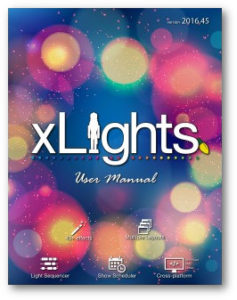Tip Of The Day #051
- Home
- Tip of the Day
- Tip Of The Day #051
- On
- By
- Categories: Tip of the Day, Uncategorized
Tip Of The Day #051
Running xLights on a machine with multiple network connections such as WiFi to your home network and a wired connection to your show network can cause issues … particularly using Multicast. When xLights tries to send out its data the operating system chooses the network connection to use … and it may not be the right one. Symptoms may include no data getting to your controller … or even some data getting to controllers but other data missing.
The Settings Menu/Force IP setting is useful in these scenarios. It allows you to specify the IP address of the adapter in your computer to send out data from.
So in the above example lets imaging my wifi IP address was 192.168.0.10 and my wired IP address was 192.168.1.100 … to force the multicast packets out the wired adapted I would set the force IP address to 192.168.1.100.