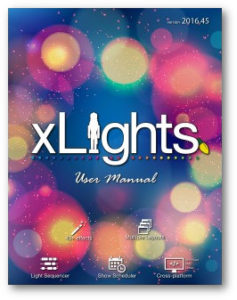Tip Of The Day #049
- Home
- Tip of the Day
- Tip Of The Day #049
- On
- By
- Categories: Tip of the Day, Uncategorized
Tip Of The Day #049
To change a colour in the colour panel you just click on the colour and a colour picker will appear which you can select from.
But you can also right click on the colour … which gives you the Colour Curves dialog. This lets you create gradients. Click/double click on the gradient to add colour stops. Press delete to delete colour stops.
Under the colour patches in the colour panel you can then also change how the gradient is applied to your effect. All effects support time based application … but some like spirals, on and pinwheel support applying these gradients spatially across your effect. To change how it is applied click on the small clock/arrow below the colour patch you want to change.