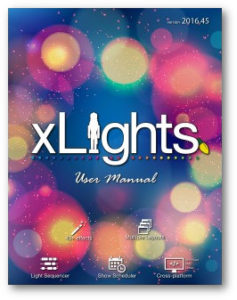How to install xLights on Windows
If this is an upgrade to an existing xLights/Nutcracker setup, make sure that you backup your existing files before installing a new version. The install process does not delete any of the files required for your sequences or setup, as these files are kept in the show and media directories. Click Backup and follow the procedure to backup your existing files Menus or just press F10.
- Download the required released executable file and save to any location on your Windows PC.
- Double click on the downloaded executable.
- The xLights setup Window will be displayed.
- Click on Next
- Select the destination location. Leave as is to upgrade to a new release. Follow the prompts and click on install when ready.
- Click on Finish to complete the installation
- The xLights/Nutcracker software will be installed in the destination location.
- In addition to the software required to run the application, the installer also installs a few useful utilities, dictionaries and a songs subdirectory.
- The xLights/Nutcracker application software (32 bit) is installed by default in the xLights subdirectory within your Windows Program Files directory ( C:\Program Files\xLights\).
- The location can be modified during the software install process by the user.