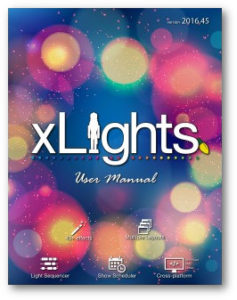Category Archives: Tip of the Day
- Home
- Archive by Category "Tip of the Day" (Page 5)
- On
- By
- Categories: Tip of the Day
Tip Of The Day #021
When things are not working right don’t be scared to take a look in the logs (tools menu view logs). Go to the bottom of the file and search for [crit – these are either crashes or messages indicating we are about to crash. Not much you can do here. As long as you sent…
Read More- On
- By
- Categories: Tip of the Day
Tip Of The Day #020
When you do a render all the progress through the render is shown in the status bar at the bottom of the screen. Clicking on the progress indicator will bring up the detail progress dialog which shows rendering progress on a model by model basis. If you are experiencing slow rendering it can help you…
Read More- On
- By
- Categories: Tip of the Day
Tip Of The Day #019
On the layer settings panel is the sub-buffer box (the black one with the yellow dashed rectangle). Did you know that you can: 1. Double click on the black rectangle to reset it to the default full size. 2. Right-click to: – choose from a number of predefined sub-buffers – manually edit the settings ……
Read More- On
- By
- Categories: Tip of the Day
Tip Of The Day #018
Presets are your library of saved effects which you want to reuse again and again. To access the preset right click anywhere in the sequencing grid and select the presets menu item. Once there you can select effects and add them as a preset or insert an existing preset into your sequence. Note the number…
Read More- On
- By
- Categories: Tip of the Day
Tip Of The Day #017
When using start channel specifications other than absolute … if your start channel is invalid because a universe doesn’t exist, or you are short outputs, or you refer to a non-existent model … then your start channel will not calculate correctly … and will default to absolute channel 1. In the layout tab in the…
Read More- On
- By
- Categories: Tip of the Day
Tip Of The Day #016
If you are using a LOR controller and xSchedule and you suffer a triac failure and need to move some lights from one output to another … you can quickly remap the channel in xSchedule and save yourself from having to change and rerender all your sequences. Go to the edit menu in xSchedule and…
Read More- On
- By
- Categories: Tip of the Day
Tip Of The Day #015
When you have pixels on models doing weird stuff in your preview be on the lookout for “overlapping channels”. Overlapping channels are when the same output channel is mapped to more than one model. While there are times when you would do this on purpose it also commonly happens accidentally. To find overlapping channels check…
Read More- On
- By
- Categories: Tip of the Day
Tip Of The Day #014
To reset xlights and xschedule to their fresh installed condition don’t uninstall and reinstall … instead run them with the /w command line switch. How you do that is slightly different on each operating system. On windows open up a command prompt and typically type the following. “c:\program files\xlights\xlights.exe” /w
Read More- On
- By
- Categories: Tip of the Day
Tip Of The Day #013
Every week (and yes I mean every week) 50+ lighting enthusiasts gather for 5-7 hours in a zoom video/teleconference room to ask and answer questions about xlights and prop building and fpp and 3D printing and and and … The United States call is held on a Wednesday night at 7pm eastern time. The Australian…
Read More- On
- By
- Categories: Tip of the Day
Tip Of The Day #012
Xbkp files are files created by xlights in one of two circumstances. 1. If you have auto save turned on and you have unsaved changes xlights will save the layout and current sequence to an xbkp file when the auto save time has elapsed. 2. If you press f10 to do a backup and you…
Read More